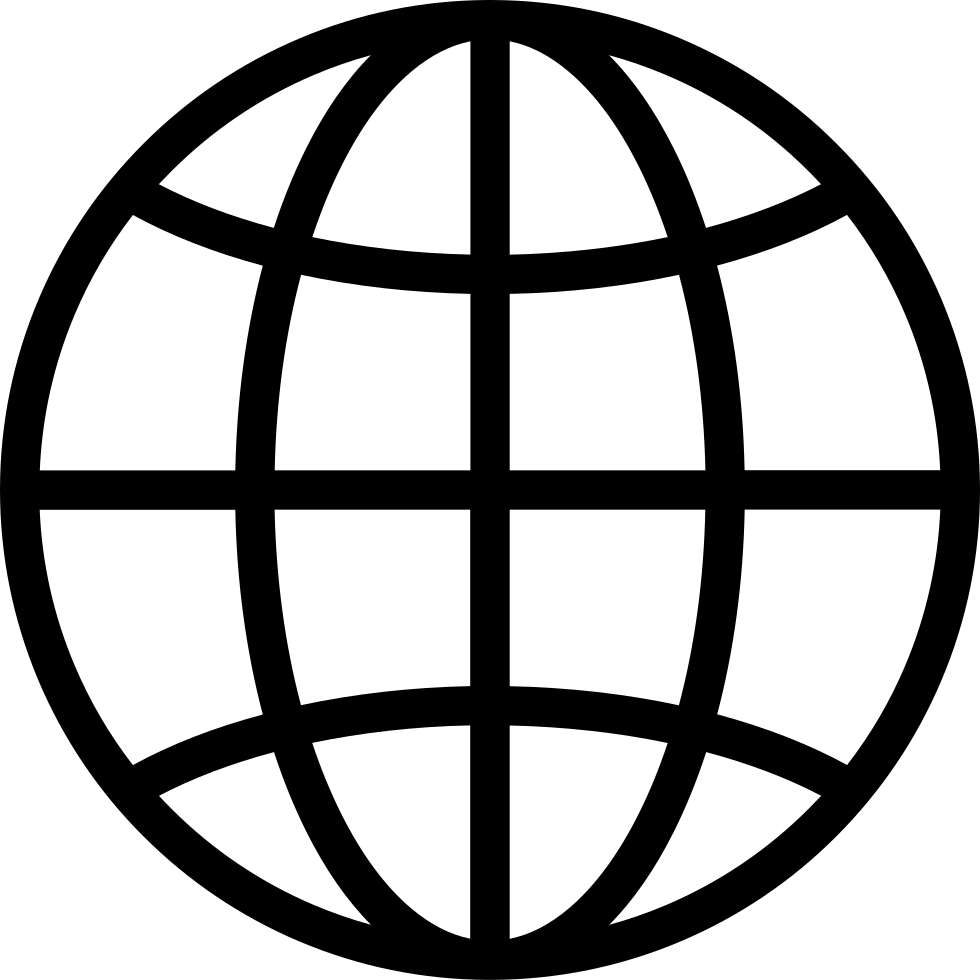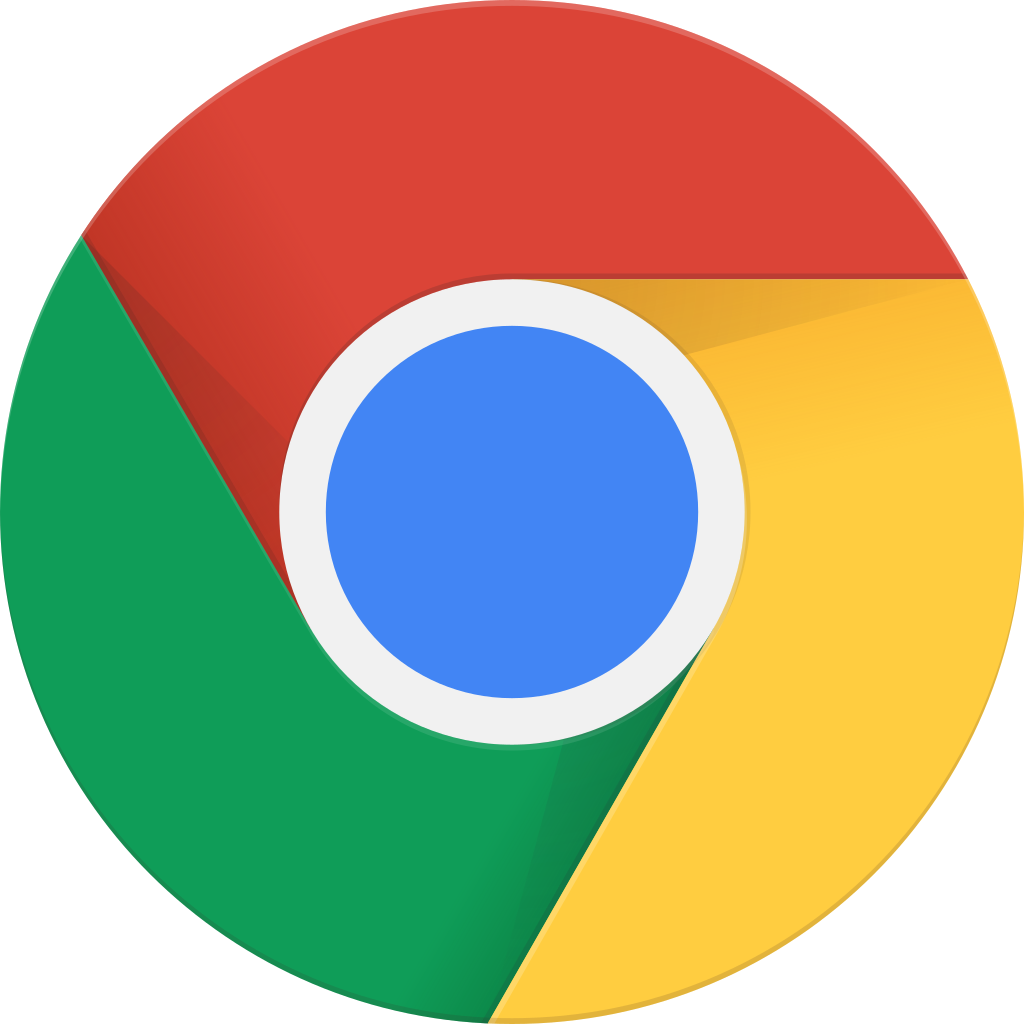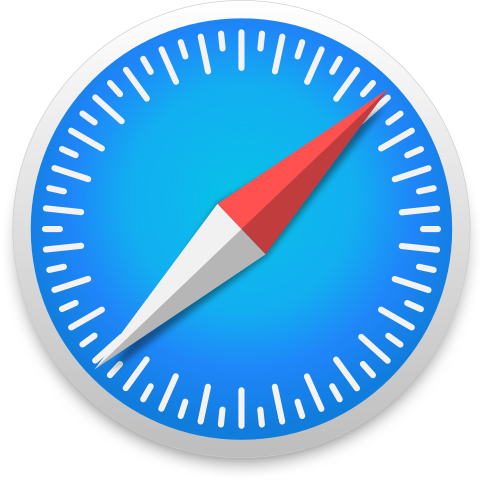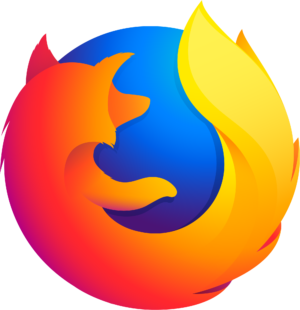¡Desconecta con la aplicación Player FM !
Be More Productive with the Windows 11 Split Screen
Manage episode 372191382 series 2284513
In this episode, Fran Buck explains how to split your screen on Windows 11 to view multiple windows simultaneously. He shows how to turn on the "Snap windows" setting and then hover over the "maximize" box to choose from six different screen-splitting options. He demonstrates how to select which window appears in each part of the split screen and how to rearrange the whole thing by mouse over the square icon. With a little practice, you can easily split your screen into two, three, or four parts, making multitasking much more efficient.
Show notes:
- Introduction to the benefits of using dual monitors for multitasking
- Explanation of the improved real estate available with larger monitors and the opportunity to view multiple windows on one screen
- Step-by-step guide to splitting your screen on Windows 11:
- Conclusion and invitation to visit FrankBuck.org to join his email list, subscribe to his podcast or YouTube channel, and access more productivity and organization content.
For more, visit the post: https://frankbuck.org/windows-11-split-screen/
327 episodios
Manage episode 372191382 series 2284513
In this episode, Fran Buck explains how to split your screen on Windows 11 to view multiple windows simultaneously. He shows how to turn on the "Snap windows" setting and then hover over the "maximize" box to choose from six different screen-splitting options. He demonstrates how to select which window appears in each part of the split screen and how to rearrange the whole thing by mouse over the square icon. With a little practice, you can easily split your screen into two, three, or four parts, making multitasking much more efficient.
Show notes:
- Introduction to the benefits of using dual monitors for multitasking
- Explanation of the improved real estate available with larger monitors and the opportunity to view multiple windows on one screen
- Step-by-step guide to splitting your screen on Windows 11:
- Conclusion and invitation to visit FrankBuck.org to join his email list, subscribe to his podcast or YouTube channel, and access more productivity and organization content.
For more, visit the post: https://frankbuck.org/windows-11-split-screen/
327 episodios
Todos los episodios
×Bienvenido a Player FM!
Player FM está escaneando la web en busca de podcasts de alta calidad para que los disfrutes en este momento. Es la mejor aplicación de podcast y funciona en Android, iPhone y la web. Regístrate para sincronizar suscripciones a través de dispositivos.